Understanding Core Concepts
Here are the key concepts you need to know to effectively use StageText, explained with real-world performance scenarios.
🎬 Project
A project is a file that contains all subtitles for a single performance.
- Create one project per performance
- All subtitles, styles, and settings are saved in a single
.stxtfile - You can copy the file to another computer and use it immediately
🏃♂️ Cue
A cue is the subtitle currently displayed on screen.
Just as in theater where "cue" refers to a signal to change lighting or sound, in StageText, a cue is the unit for changing subtitles. It's similar to a "slide" in PowerPoint.
Example of a Cue
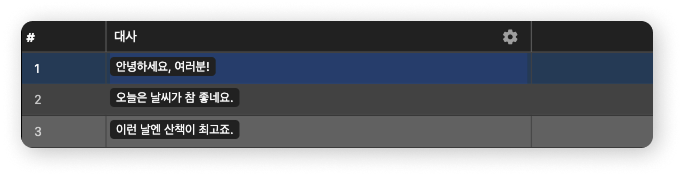
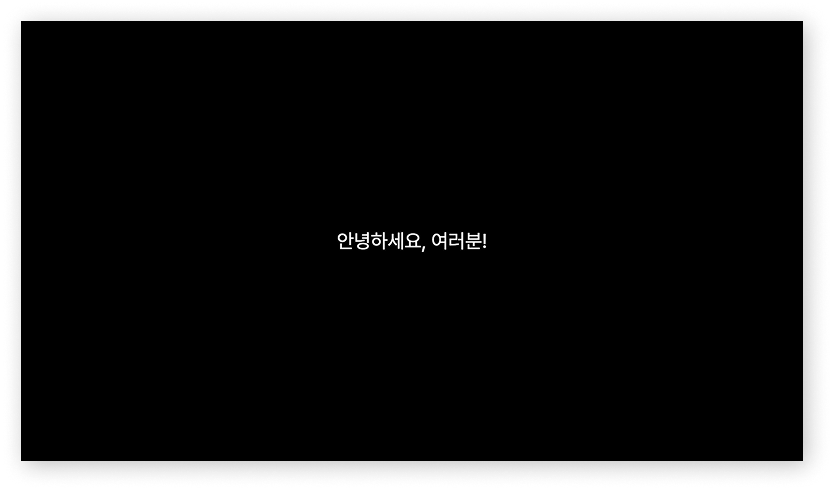
📊 Track
A track indicates "what type of text" it is.
To allow dialogue, sound effects, and other content to be placed at desired positions, StageText manages subtitles by organizing them into different types.
Example of Tracks
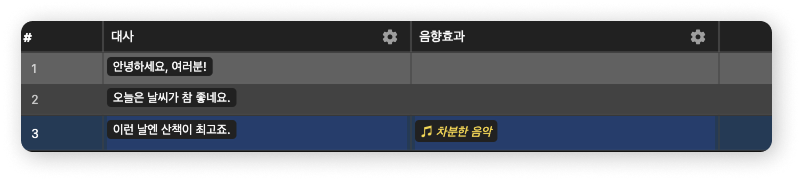
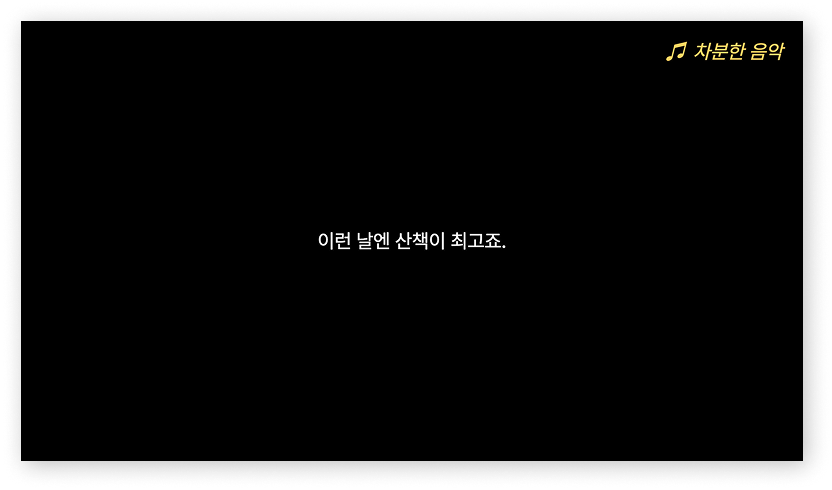
Common Track Configuration
- Dialogue: What the actors say
- Sound Effects: Sound effects or background music
- Narration: Commentary or situation descriptions
📝 Cell
A cell is "the content that goes into a specific track of a specific cue."
Like an Excel cell, it's the box where a cue and track meet.
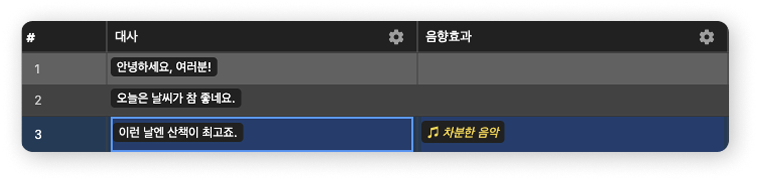
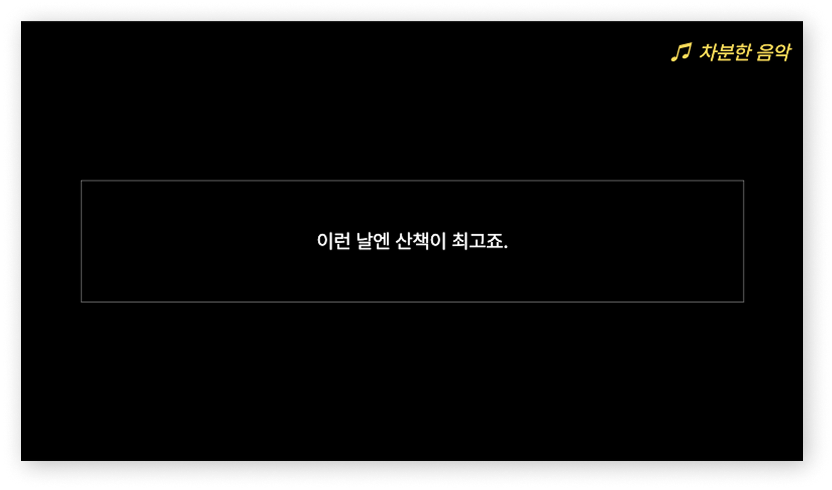
*A single cell can contain multiple lines
✏️ Line
Sometimes you need to capture moments when two or more speakers talk consecutively.
A line is "one line of dialogue spoken by one speaker."
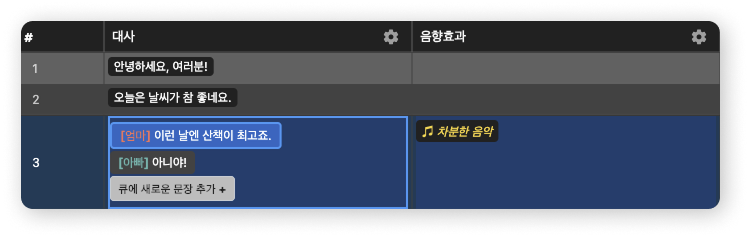
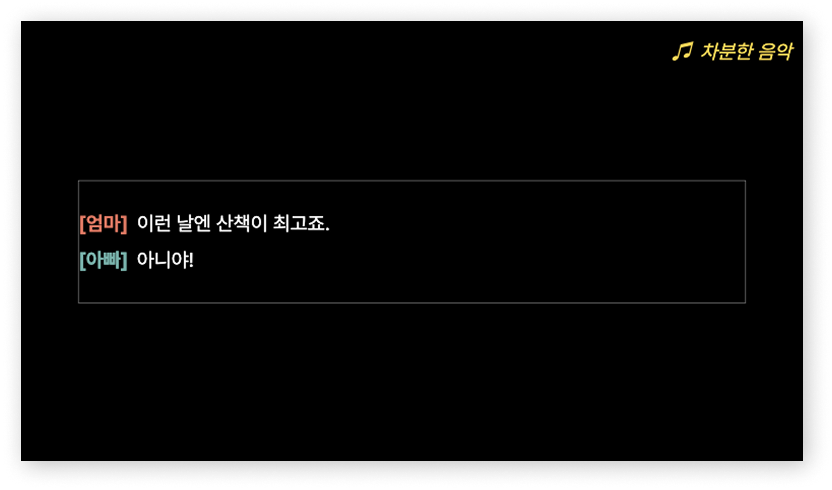
🎨 Style
A style determines "how subtitles will appear on screen."
Track Default Style
The track default style is the style shared by all lines in a track.
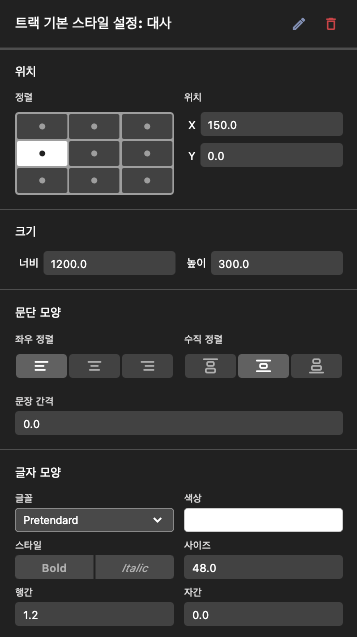
Line Style
A line style is a label that determines how a specific line will be styled.
Typically assigned to characters or line types ('Character A', 'Character B', 'Sound Effect - Music', etc.)
Values set in line styles override track default styles.
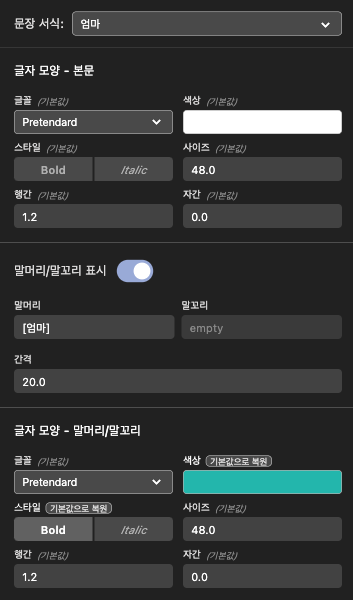
Now that you understand the basic concepts, let's get started with Get Started in 10 Minutes!