Importing PDF Scripts
This guide shows you how to convert PDF scripts into text in StageText to quickly start your subtitle project.
🔒 Privacy Protection
PDF files are processed only on your device.
- Files are not uploaded anywhere
- Works without an internet connection (on macOS, internet connection is required once on first run)
- All processing is completed locally
Starting PDF Import
There are two ways to import a PDF script:
Method 1: Start from Menu
- Click File → Import from PDF in the top menu bar
Method 2: Use Keyboard Shortcut
- Press ⌘ + Shift + P
Selecting a PDF File
- When the file selection dialog opens, select the PDF file to import
- Click the Open button
Wait a moment and the import will be complete!
Additional Work After Conversion
The project converted from PDF has only the basic structure. Improve its completeness through the following steps:
1. Check and Adjust Cue Divisions
- Verify that automatically divided cues are appropriate
- Merge or split cues as needed
2. Configure Tracks
- Add necessary tracks besides dialogue (sound effects, narration, etc.)
3. Apply Character Styles
- Refer to Step 4 of Basic Usage to create and apply character-specific styles
4. Styling
- Set default styles for each track
- Adjust text size, color, alignment, etc.
💡 Tips
PDF Compatibility and Precautions
StageText's PDF import feature only works with text-based PDFs. Scanned PDFs are not supported.
⚠️ 100% accuracy is not guaranteed
Depending on the PDF encoding format, the following issues may occur:
- Spacing may be corrupted
- Dialogue continuing across pages may not be recognized
- Errors due to special characters or fonts
Always check and correct the content after conversion.
Well-Recognized Script Formats
Works best with the following formats:
- Speaker names are aligned to the far left of the document
- Speaker names and dialogue have sufficient spacing between them
- Stage directions have different indentation from speaker names
Example of an Easily Recognized Script Format
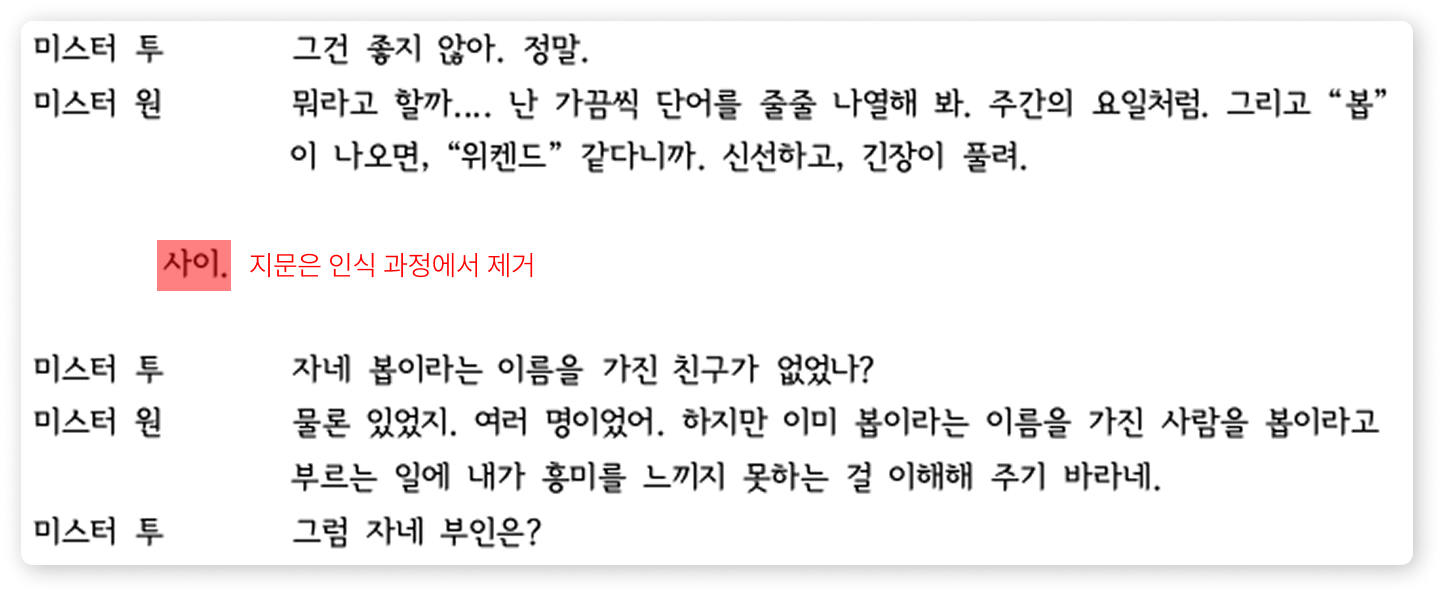
🚀 Next Steps
Once PDF import is complete:
- Understanding Core Concepts to understand StageText's structure
- Basic Usage to learn styling and show mode